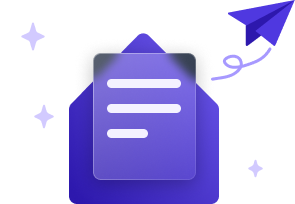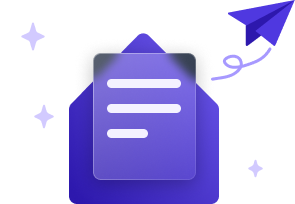
Welcome to the revolution
Aiden, Aime and Ailsa can't wait to join your team. Follow these steps to ensure their seamless onboarding.
How do I configure my new assistant?
We make getting started with MotorTech AI as easy as possible. If you haven't already completed your onboarding form please do so now so the team can start configuring your new assistant.
How do I allow MotorTech AI to access my AutoTrader ID?
AutoTrader require your permission for us to use your advertiser ID.
Simply send this email to AutoTrader Technical Support who will allow us to access your dealer ID for stock information. Be sure to update your dealer, ID and name before sending.
My assistant is ready, how do install it on my site?
Adding your assistant to your website is quick and easy. Once it's ready to go live, we'll provide you with a unique script code. Follow these steps to install it:
- Receive Your Script: We’ll send you a custom code snippet, which will look something like this:
<script type="text/javascript" id="chatbot-script" data-bot-id="your-bot-id" src="http://your.widget.script.url"></script> - Locate the
<body>tag: In your website’s HTML, scroll down to find the closing</body>tag. This is where you’ll insert the script. - Insert the Script: Copy the provided code and paste it just before the closing
</body>tag. This ensures your assistant is loaded after the rest of the page content. - Save and Publish: Save your changes and publish your page to activate the assistant on your website.
If you have any questions or need assistance, our team will be happy to help.
Aime doesn't know which vehicle my customers are looking at, what do I do?
Aime requires your website to update her when a customer navigates to a vehicle details page.
On a customer navigating to a vehicle details page the following event should be fired: sendEvent("update-bot-focused-vehicle", {"vinNumber": "Your VIN number here"})
This only applies to Aime
Aime doesn't provide vehicle links, what do I do?
Aime only has access to the VRM in order to generate a link, so we need your web platform to be able to redirect the customer to the right page using this.
We support two patterns for this, and if you are already set up for AutoTrader deep linking you won't need to do anything further. Please discuss with your web development partner configuring either of the following patterns
- www.dealerwebsite.co.uk/vehicleredirect?VRM={registration}
- www.dealerwebsite.co.uk/autotradervehiclelocator?VRM={registration}
In either instance the customer should be directed to the correct vehicle details page given the VRM, and should that page not exist fallback to the vehicle listing page.
We are proactively working with development partners to support this, but if you or your web development partner need any help with this please contact support@motortech.ai
This only applies to Aime
How do I configure CTA's on my site to automatically open my assistant?
Configuring your site to interact with your new assistant is a great way to drive engagement and conversion.
Check out this document to learn more
How does my new assistant email customers?
We will do all the work!
You just need to provide our team with the email address you would like to use for your assistant and its password in the onboarding form.
This should not be a personal email, and we suggest you create a separate mailbox specifically for the assistant.
I don't have a initial disclosure document, what do I do?
The Initial Disclosure Document is a mandatory requirement under the Financial Conduct Authority, and your assistant is required to share it with the customer before beginning to discuss finance products.
This document must be hosted on your website, with a URL provided to us so we can reference it. If you do not have a Status Disclosure Document you can download our template, update the highlighted areas as per your business, and then host it on your site.
You can link to this document from elsewhere on your site if it is helpful for your customers.